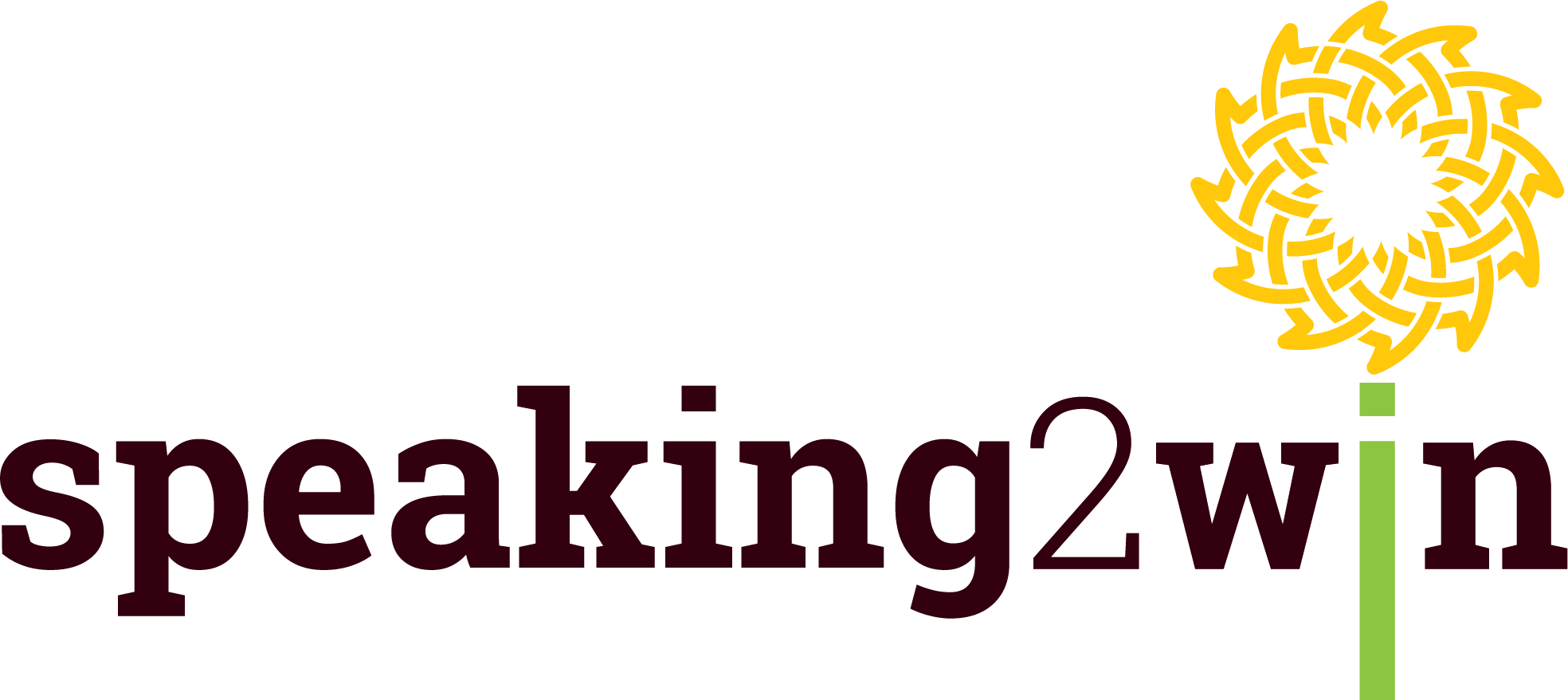What I learned when the technology failed during my PowerPoint presentation
A couple of years ago, I had the pleasure of delivering an education workshop at the Toastmasters National Conference held in Melbourne, Australia. My workshop title was How to be a calm and confident public speaker.
If I say so myself(!), I put together a rather compelling presentation with some practical and doable tips to be a more confident public speaker.
On the day itself, I was surprisingly calm, and even a bit brash, thinking that, with the aid of my trusty checklist, I had prepared for every eventuality and contingency that could possibly arise. How wrong was I?!!
Half an hour before the start of my presentation, one of the organisers told me that many more people had signed up for my presentation than could fit into the assigned room. If my workshop could possibly be moved to the ballroom, the additional people could then be accommodated. The organisers stressed to me that the choice was completely mine, and it would be perfectly fine if I elected to stay put. They also mentioned that if there was a room change, the switch would be painless - volunteers would kindly help me move all my stuff, and help with the setup of my laptop and flipchart in the new location.
I was more than happy to change rooms in order to accommodate the extra people. The move to the ballroom was seamless and my presentation got off to a smooth and uneventful start.
Everything went beautifully …. until I hit the play button on one of the video clips in my presentation. The video clip started playing fine. But a mere 3 seconds in, the clip completely froze. I tried playing it again, thinking that this was some kind of aberration. Again – no luck. I was incredulous – this clip had always played perfectly during my rehearsals. As much as I wanted to know why the malfunction had occurred, this was definitely not the time to launch into trouble-shooting mode!! Especially with 100 or so people looking on, waiting for me to continue, I elected to just keep going with the presentation and simply described the gist of the video clip to the audience.
When I arrived back home, I couldn’t wait to uncover why the playback error had occurred. I launched PowerPoint on my laptop and navigated directly to the suspect slide. I immediately replicated the error that had reared its ugly head at the Conference.
And then it dawned on me why I had never encountered this error during my preparation. It had been a classic case of GIGO – Garbage In, Garbage Out, as they say in the world of Information Technology. I had repeatedly rehearsed my presentation on my main PC, rather than on the laptop that I would be using at the Conference. If I had rehearsed on my laptop, I would have uncovered the error, and would have realised that the PowerPoint file on the laptop had become corrupted.
My trusty checklist had not been so reliable after all! I had omitted the vitally important checklist item: rehearse presentation on the computer I would be using during my presentation. In other words - my laptop!
Which brings me to my lessons to you –
1. Create a presentation checklist that covers everything!
Create a comprehensive presentation checklist template covering all the things you need to do both before the big day and on the day itself.
Leave no stone unturned. This list needs to cover all possible contingencies that you can conceive of.
Things such as:
the items to take with you with you (e.g. laptop, mouse, chargers, remote control, USB stick with a backup of your presentation, a hard-copy of your presentation, a notebook, pens, a chocolate bar if you get hungry or feel faint etc)
the actions to take in the lead-up to presentation day (e.g. rehearse your presentation from start to finish on your main laptop, make contact with the event organisers, confirm everything is all set to go, send organisers a copy of your presentation and handouts; visit the meeting room in advance etc).
Presentation anxiety and the fear of something “going wrong” during your presentation are all too common. However, by having a presentation checklist by your side, you can at least, feel as prepared and in-control as possible.
2. And if something does go wrong…
I know I advised you to include everything but the kitchen sink in your checklist. The thing is, this is not strictly possible – you can only do your best to allow for every possible scenario. There are indeed “Unknown Unknowns” as US Secretary of Defence, Donald Rumsfeld, once infamously described, that all the strategising in the world cannot always uncover.
Remember not to fall apart if something does go wrong. Technology is renowned for failing at the worst possible time.
If you can’t quickly and easily solve an issue that crops up, don’t apologise profusely to the audience and draw attention to the problem. Instead, continue your presentation without missing a beat.
And know how to deliver your presentation without PowerPoint at all. This is another compelling reason why you need to know your presentation back-to-front and you are able to deliver it without slides or any technology for that matter.
3. Treat the “presentation failure” as a learning experience.
At the time, I wasn’t too happy that my presentation error occurred.
However, in hindsight, I am glad this situation happened, because I learnt a valuable lesson to be more prepared.
When you think about it, it is the mistakes, errors and failures that are our greatest teachers. Especially when they have been accompanied by strong emotions, such as fear or embarrassment! The lessons are burnt indelibly into our brains, teaching us what not to do in the future.
As famous author, Johann Wolfgang von Goethe, once said “By seeking and blundering we learn.”
© 2020 Susan Weser. All rights reserved.